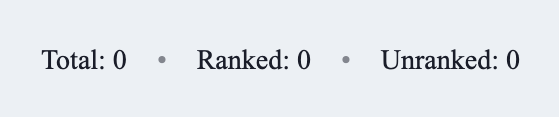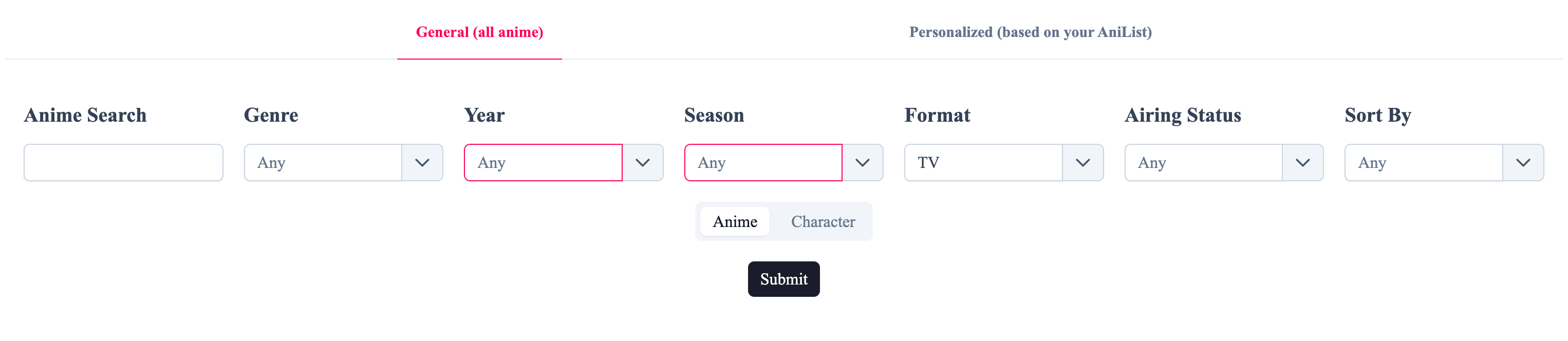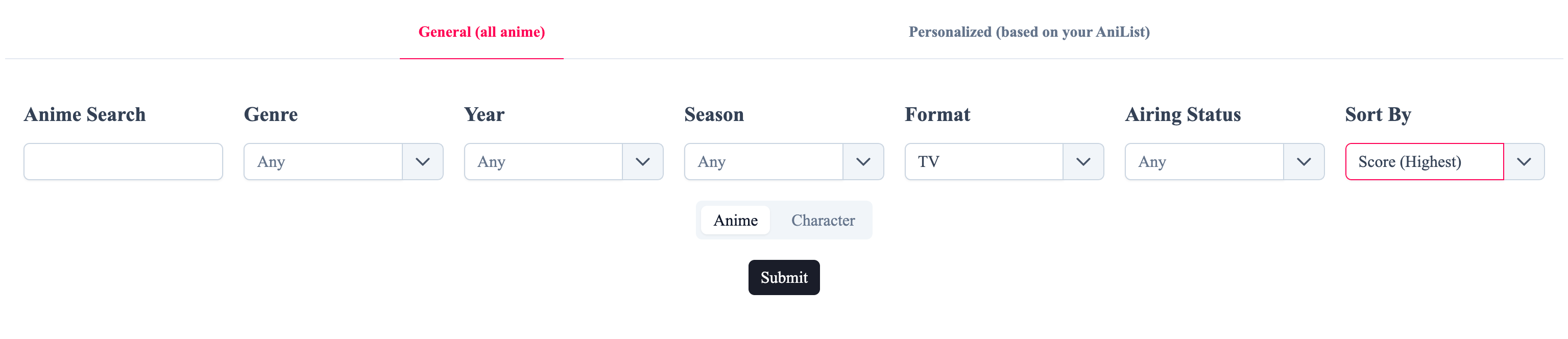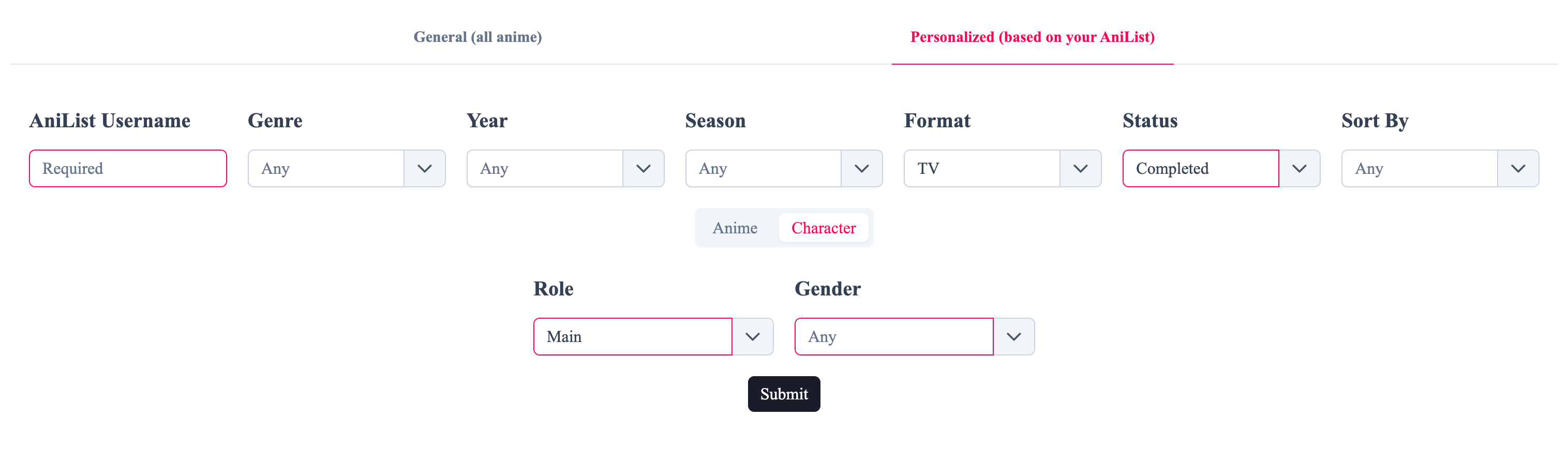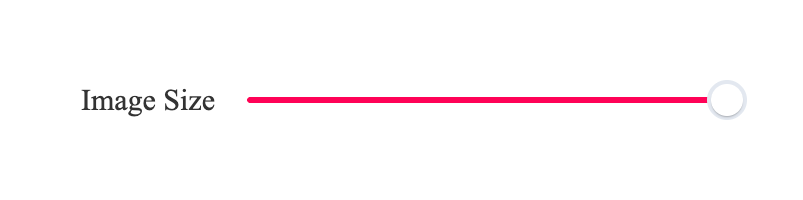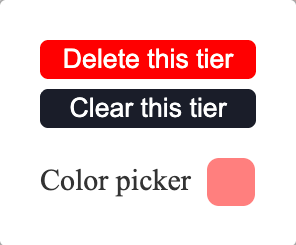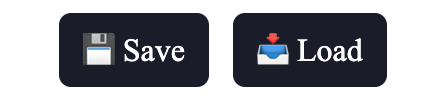The Comprehensive Guide to AniTier
AniTier makes it really easy to create anime tier lists with your favorite shows and characters. This page serves as a comprehensive guide to help you navigate the various features and functionalities of AniTier, from top to bottom.
Search Modes
AniTier offers 2 main search modes.
- General Search: Browse all anime from the database. In this mode you can infinitely scroll down till my site breaks under load (not tested).
- Personalized Search: Use your AniList account to only get the anime or the characters you've once added to your personal list.

Filters
Filters are AniTier's bread and butter. They're what make AniTier so special. They're versatile tool that play off of each other letting you refine the things you want to rank.
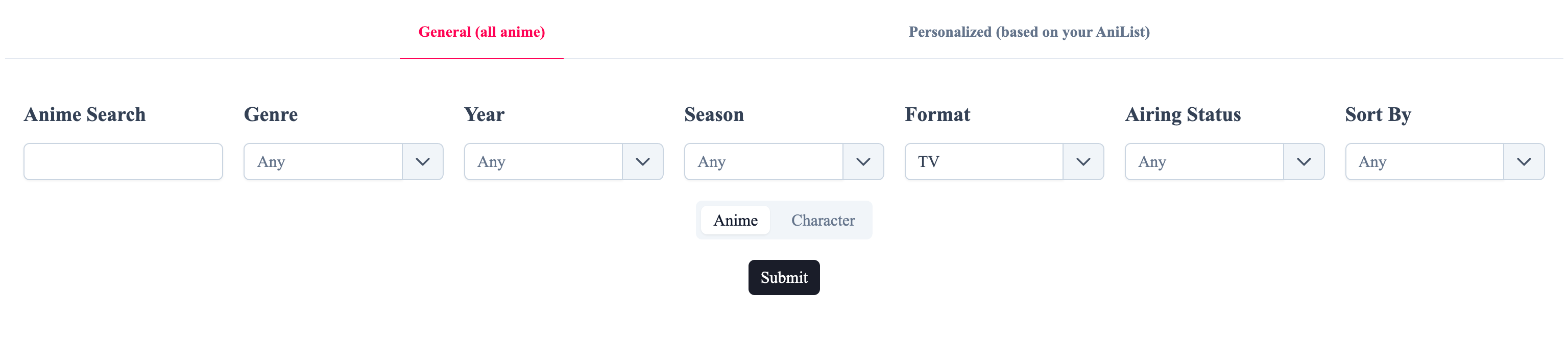
You can choose to rank characters. In that case, 2 new fields will appear: Role and Gender.
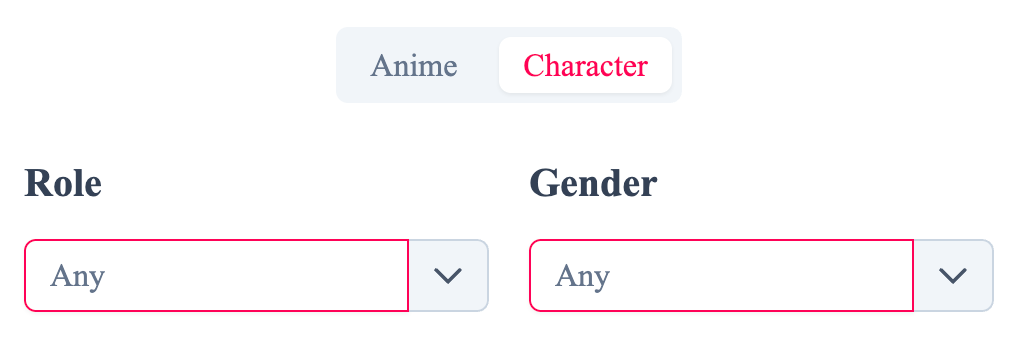
Now, let's go over them some useful combinations, shall we?
These were just a couple of suggestions where to start. But the possibilities are enormous! Mix and match the filters to get the most out of them. Create a ranking you're most interested in.
Tier List Customization
Tier Management
Right Clicking on an Image
You can right-click on an image to see the info panel. It'll show you the name of the anime or character along with other details in case you don't recognize or remember them.
Control Menu

Yes, I couldn't find better name for this section. Anyway, here's what these buttons do:
- Clear All: Removes all images from the current view
- Clear Unranked: Removes all unranked images from below
- Add Tier: Adds a new tier below the last one
The Pin
Pin button is very important and I strongly encourage its use. It's really helpful when you have a long list of images and you don't want to be scrolling back and forth.

Stats Panel
The stats panel show you exactly how many images there're in total, how many you've already ranked, and how many are left to go. It's really helpful for keeping track of your progress and clickbaiting people with "Ranking 2000 characters" video title.